chime_tts.say Service
The chime_tts.say service joins together audio files ("chimes") and TTS audio as a new MP3 file, locally, for playback on media_player target/s.
Service Calls
Each service call is run synchronously so that any additional calls in the automation/script are delayed until the notification has finished playback.
If additional calls are made before the current call is finished, it is added to a queue and run once the current service call has completed.
Parameters
The parameters page provides explanations for each parameter supported by Chime TTS
Examples
The examples page demonstates the full scope of what's possible with Chime TTS.
- See basic notification examples cover simple calls
- See complex notifications which involve adjusting audio properties
- See message segments, used for messages with multiple chimes and TTS, and offers more options.
TTS Platforms
Chime TTS utilizes TTS Platforms that have been added to your Home Assistant instance, and is not a TTS platform itself. Any TTS platform you wish to use will need to be configured separately.
TTS Platform-Specific Options
Each TTS platform offers its own set of options, which can also be used with Chime TTS in the options parameter. Several key TTS platform parameters exist as separate parameters in Chime TTS (see chime_tts.say's additional parameters documentation for more).
Selecting Chimes
Chimes are audio files that can be incorporated into notifications. You can find the preset chimes that ship with Chime TTS here.
You can add chimes to your notifications in different places:
- Before TTS audio (using the
chime_pathparameter). - After TTS audio (using the
end_chime_pathparameter), and - Between TTS audio segments (using
messagesegments).
There are 3 ways you can define which chime/s to include in your notification:
1. Selecting chimes from the user-interface
Use the drop-down chime list in the UI to set a preset chime sound effect:
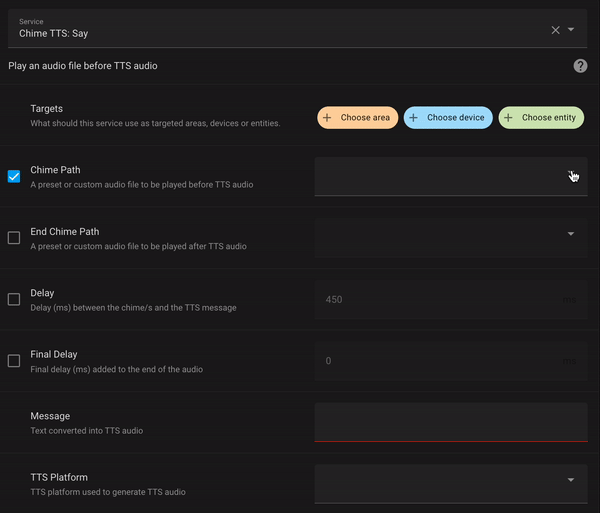
2. Custom local audio files and external URLs
You can specify both local file paths or external URLs to your own audio files.
-
Local Files
You can specify absolute local file paths to audio files in your Home Assistant instance's media folder, or any other folder.
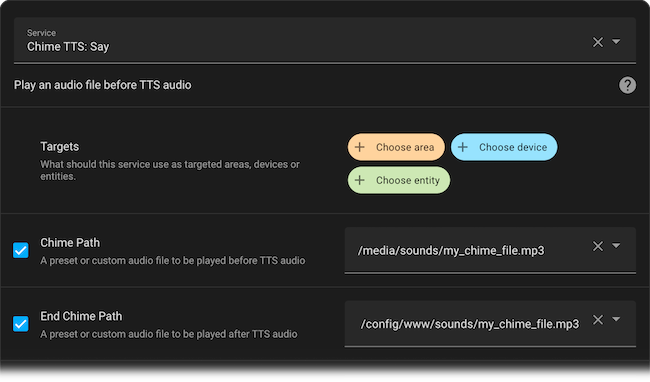
-
External audio file URLs
You can also specify URLs to audio files hosted online, which will be downloaded and optionally saved locally them to your Downloaded Chimes Folder when the
cacheproperty is set totrue.
3. Custom chime slots for the chime list UI
You can set up to 5 custom chime slots which appear at the end of the drop-down list in the UI, allowing you to easily select your custom chimes when creating automations. To configure the custom chime slots, open the Chime TTS configuration page and enter the full file path to your local custom audio file, or the URL to an audio file hosted online.
The configuration page is located at:
Settings --> Devices & services --> Chime TTS --> CONFIGURE
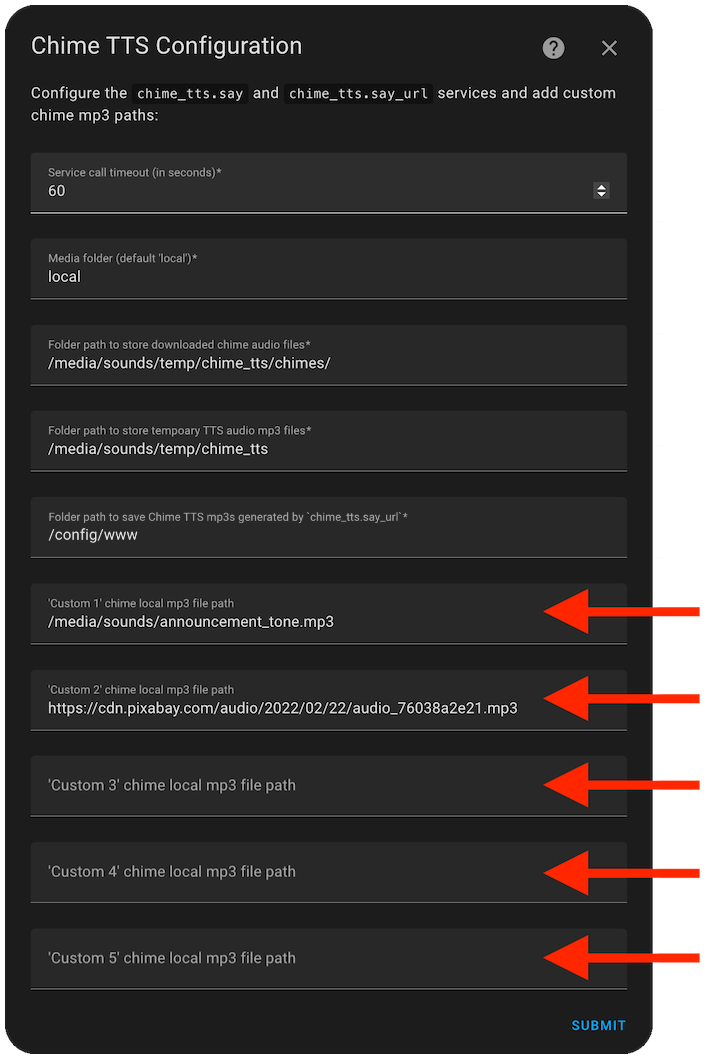
Once added, you can use your custom chimes by selecting them from the chime list UI:
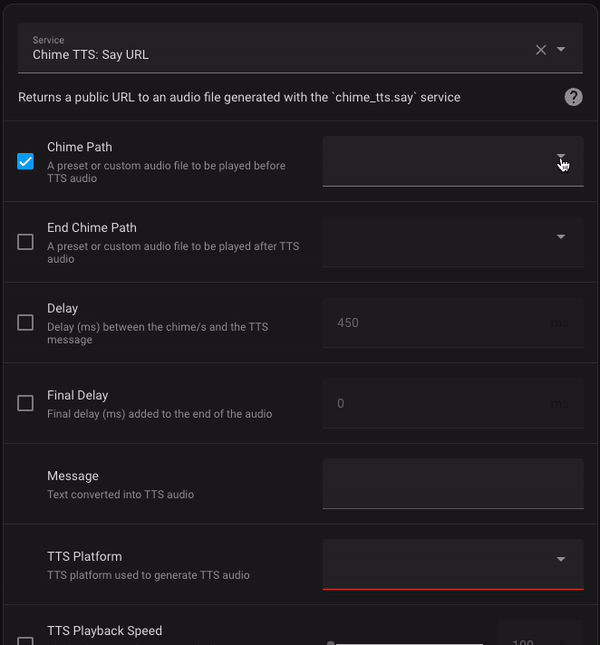
Alexa Smart speakers
Chime TTS suppors Alexa smart speakers through the Alexa Media Player integration. Playback on Alexa media_players will require this integration.