chime_tts.say Action
The chime_tts.say action joins together audio files ("chimes") and TTS audio as a new MP3 file, locally, for playback on media_player target/s.
Action Calls
Each action call is run synchronously so that any additional calls in the automation/script are delayed until the notification has finished playback.
If additional calls are made before the current call is finished, it is added to a queue and run once the current action call has completed.
Parameters
The parameters page provides explanations for each parameter supported by Chime TTS
Examples
The examples page demonstates the full scope of what's possible with Chime TTS.
- See basic notification examples cover simple calls
- See complex notifications which involve adjusting audio properties
- See message segments, used for messages with multiple chimes and TTS, and offers more options.
TTS Platforms
Chime TTS is not a TTS platform. It utilizes TTS integrations installed to your Home Assistant instance.
Any TTS platform you wish to use must be configured separately.
TTS Platform-Specific Options
Each TTS platform offers its own set of options, which can also be used with Chime TTS in the options parameter. Several key TTS platform parameters exist as separate parameters in Chime TTS (see chime_tts.say's additional parameters documentation for more).
Chimes
Chime audio files can be incorporated into your notifications in a number of ways:
- Before TTS audio (using the
chime_pathparameter). - After TTS audio (using the
end_chime_pathparameter), and - Between TTS audio segments (using
messagesegments).
Selecting Chimes
You can specify which chime/s to incorporate into your notifications by selecting a chime from the drop-down lists in the user interface for both the chime_path and end_chime_path parameters - as well as by specifying local or remote file paths to audio files.
You can also add your own chimes from a local Custom Chimes Folder.
Selecting Chimes from the User-Interface
Simply use the drop-down chime list in the UI to set a chime:
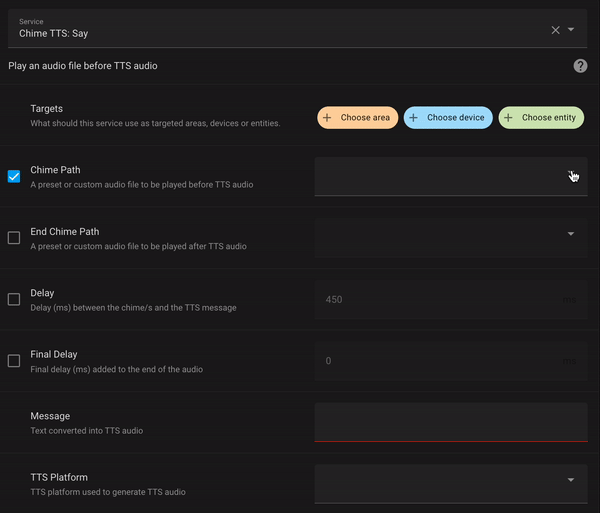
Preset Chimes
You can find the preset chimes that ship with Chime TTS here.
Custom Chimes Folder
To add your own chimes, you can specify a local folder in the Chime TTS configuration page, containing chime audio files.
After restarting Home Assistant, the chimes will be added to the chime_path and end_chime_path drop down lists.
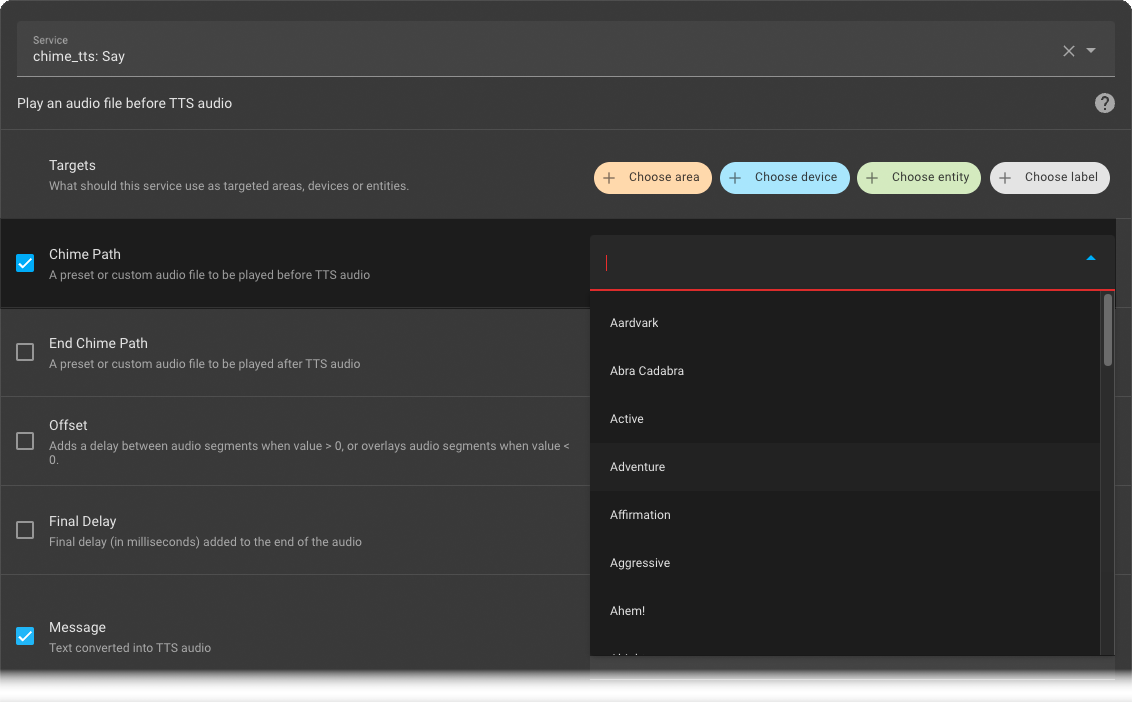
You can also refer to your custom chimes in your YAML code by their file name (without the full path or file extension), eg:
| Go from this... | ...to this |
| |
Changing the Custom Chimes Folder path, or the folder's contents will require a restart of Home Assistant.
DEPRECATED: Custom Chime Slots
Until v1.1.0, users could use up to 5 custom chime slots to use custom chimes in scripts and automations. From version v1.1.0, custom chime slots have been deprecated in favour of the Custom Chimes Folder. It is recommended to migrate to using the Custom Chimes Folder instead, as it is no longer to assign paths to the custom slots (which would break automations if you need to reinstall Home Assistant/Chime TTS).
Automations and scripts with references to custom slots (eg: chime_path: custom_chime_path_3) will continue to work as normal but can no longer be modified.
Custom local audio files and external URLs
You can specify both local file paths or external URLs to your own audio files.
-
Local Files
You can specify absolute local file paths to audio files in your Home Assistant instance's media folder, or any other folder.
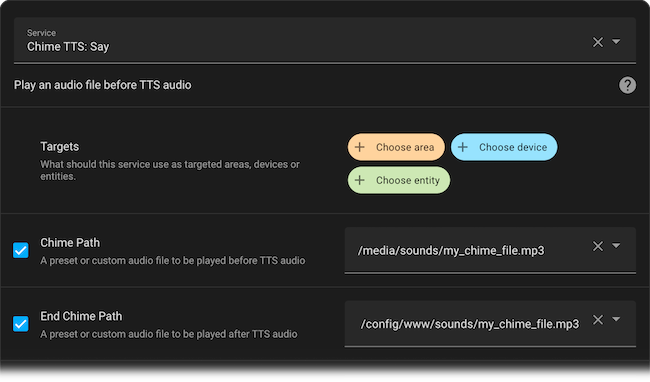
-
External audio file URLs
You can also specify URLs to audio files hosted online, which will be downloaded and optionally saved locally them to your Downloaded Chimes Folder when the
cacheproperty is set totrue.
Alexa Smart Speakers
Chime TTS playback on Alexa smart speakers requires the Alexa Media Player integration.
Alexa speakers can only play publicly available audio files, therefore you need to include your public-facing Home Assistant address in your configuration.yaml file:
homeassistant:
external_url: "https://[REPLACE WITH YOUR PUBLIC ADDRESS]:8123/"
internal_url: "http://[REPLACE WITH YOUR LOCAL IP ADDRESS]:8123/"